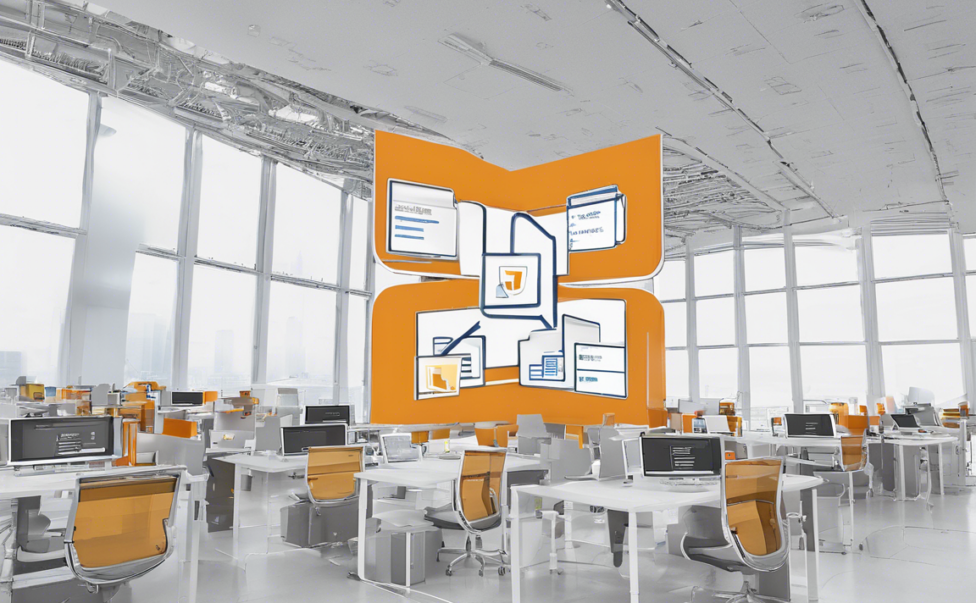Creating SharePoint Site with PowerShell Made Easy
SharePoint is a powerful platform by Microsoft that allows organizations to collaborate, manage documents, and streamline business processes. One of the key features of SharePoint is its ability to easily create sites where teams can work together, share information, and enhance productivity. While creating a SharePoint site manually through the SharePoint interface is straightforward, using PowerShell can make the process even more efficient, especially when you need to create multiple sites or perform the same operations repeatedly.
In this comprehensive guide, we will walk you through the process of creating a SharePoint site with PowerShell. We will cover the basics of PowerShell scripting for SharePoint, demonstrate how to connect to your SharePoint environment, and provide step-by-step instructions on creating a new site using PowerShell cmdlets. By the end of this article, you will have a clear understanding of how to leverage PowerShell to automate the creation of SharePoint sites and increase your productivity.
Understanding PowerShell for SharePoint
PowerShell is a task automation and configuration management framework from Microsoft, consisting of a command-line shell and scripting language. With PowerShell, you can automate repetitive tasks, manage configurations, and perform various administrative tasks across different Microsoft products, including SharePoint.
When it comes to SharePoint, PowerShell provides a powerful way to manage site collections, sites, lists, libraries, user permissions, and more. By using SharePoint cmdlets in PowerShell, you can perform a wide range of operations efficiently and effectively.
To get started with PowerShell for SharePoint, you need to have the SharePoint Online Management Shell or SharePoint Server Management Shell installed on your machine. These modules provide the necessary cmdlets and functionalities to interact with SharePoint environments using PowerShell.
Connecting to Your SharePoint Environment
Before you can start creating a SharePoint site using PowerShell, you need to connect to your SharePoint environment. This involves authenticating your session and establishing a connection to your SharePoint Online or SharePoint Server environment.
To connect to SharePoint Online using PowerShell, you can use the following script:
“`powershell
Connect to SharePoint Online
$AdminURL = “https://yourtenantname-admin.sharepoint.com”
Connect-SPOService -Url $AdminURL
“`
Replace "https://yourtenantname-admin.sharepoint.com" with the URL of your SharePoint Online Admin Center. This script will prompt you to enter your credentials (username and password) to establish a connection to your SharePoint Online environment.
If you are working with SharePoint Server, you can connect to a specific site collection using the following script:
“`powershell
Connect to SharePoint Server
$SiteURL = “https://yoursitecollectionurl”
$Credentials = Get-Credential
Connect-PnPOnline -Url $SiteURL -Credentials $Credentials
“`
Replace "https://yoursitecollectionurl" with the URL of your SharePoint site collection. This script will prompt you to enter your credentials to authenticate and connect to the specified site collection.
Creating a SharePoint Site with PowerShell
Once you have connected to your SharePoint environment, you can proceed to create a new site using PowerShell. The New-PnPTenantSite cmdlet in SharePoint Online and the New-PnPSite cmdlet in SharePoint Server can be used to create a new site based on a template.
To create a new SharePoint site in SharePoint Online, you can use the following script:
“`powershell
Create a new SharePoint site in SharePoint Online
$SiteTitle = “New Team Site”
$SiteURL = “https://yourtenantname.sharepoint.com/sites/NewTeamSite”
$Template = “STS#0” # Team Site template
New-PnPTenantSite -Title $SiteTitle -Url $SiteURL -Template $Template
“`
Replace "New Team Site", "https://yourtenantname.sharepoint.com/sites/NewTeamSite", and "STS#0" with your desired site title, URL, and template ID, respectively. This script will create a new team site in your SharePoint Online environment.
If you are working with SharePoint Server, you can use the following script to create a new site:
“`powershell
Create a new SharePoint site in SharePoint Server
$SiteURL = “/sites/NewTeamSite”
$Template = “STS#0” # Team Site template
New-PnPSite -Type TeamSite -Title $SiteTitle -Url $SiteURL
“`
Replace "/sites/NewTeamSite", and "STS#0" with your desired site URL and template ID. This script will create a new team site in your SharePoint Server environment.
Customizing SharePoint Site Creation
When creating a SharePoint site with PowerShell, you have the flexibility to customize various site settings, such as site permissions, storage quota, language, and regional settings. You can use additional parameters with the New-PnPTenantSite or New-PnPSite cmdlets to configure these settings during site creation.
Here are some common parameters that you can use to customize your SharePoint site creation:
-StorageQuota: Specifies the storage quota for the site in megabytes.-Locale: Specifies the language code for the site.-TimeZone: Specifies the time zone for the site.-Owners: Specifies the owners of the site.-UserEmails: Specifies the emails of the users to be added to the site.-SharingCapability: Specifies the sharing capabilities for the site.
By including these parameters in your site creation script, you can tailor the new site to meet your specific requirements and preferences.
Best Practices for Creating SharePoint Sites with PowerShell
When creating SharePoint sites with PowerShell, it is important to follow best practices to ensure the efficiency, security, and consistency of your site creation process. Here are some best practices to keep in mind:
-
Plan Your Site Architecture: Before creating sites with PowerShell, plan the structure, templates, and settings for your sites to align with your organization’s needs.
-
Use Variables: Utilize variables in your scripts to store values such as site URLs, titles, and templates, making your scripts more flexible and reusable.
-
Implement Error Handling: Include error handling mechanisms in your scripts to capture and handle any exceptions or failures during site creation.
-
Leverage SharePoint Patterns and Practices (PnP): Consider using SharePoint PnP cmdlets, which provide additional functionalities and capabilities for SharePoint development and automation.
-
Test Your Scripts: Before running your scripts in a production environment, test them in a development or test environment to ensure they work as expected and do not cause any unintended consequences.
By adhering to these best practices, you can enhance the efficiency and reliability of your SharePoint site creation process with PowerShell.
Frequently Asked Questions (FAQs)
Q: Can I create multiple SharePoint sites using a single PowerShell script?
A: Yes, you can create multiple SharePoint sites sequentially in a single PowerShell script by looping through site creation commands or using arrays to store site details.
Q: How can I delete a SharePoint site using PowerShell?
A: To delete a SharePoint site using PowerShell, you can use the Remove-PnPTenantSite cmdlet in SharePoint Online or the Remove-PnPSite cmdlet in SharePoint Server.
Q: Can I create a SharePoint site with a custom template using PowerShell?
A: Yes, you can specify a custom site template ID when creating a SharePoint site with PowerShell by using the -Template parameter with the relevant template ID.
Q: Is it possible to automate site provisioning in SharePoint using PowerShell?
A: Yes, you can automate site provisioning in SharePoint using PowerShell scripts to create sites, configure settings, and apply customizations based on predefined templates or requirements.
Q: What permissions are required to create SharePoint sites with PowerShell?
A: To create SharePoint sites with PowerShell, you need to have sufficient permissions, such as SharePoint administrator rights or site collection administrator permissions, depending on the scope of site creation.
In conclusion, creating SharePoint sites with PowerShell offers a streamlined and automated approach to site provisioning and management. By understanding the fundamentals of PowerShell for SharePoint, connecting to your SharePoint environment, and leveraging PowerShell cmdlets, you can create, customize, and manage SharePoint sites efficiently and effectively. Remember to follow best practices, tailor site creation scripts to your specific requirements, and test your scripts before deploying them in a production environment. With PowerShell, you can unleash the full potential of SharePoint for collaboration, information sharing, and productivity within your organization.